How to Use Gmail SMTP
When doing email marketing, it can be difficult when trying to send off mass emails from your personal account. Not only do you have to send each one separately, but you also probably get them flagged as spam a lot.
To fix these problems, you should use Gmail SMTP. Not only can you send bulk emails with great deliverability rates, but you can also manage your emails in any client or app you wish. Here are the steps for authentication.

Steps to using Gmail SMTP
The first thing you need to do is check the email client you’re using. Trying to authenticate your client or app can fail if Google doesn’t have it on their “safe” list. If you really want to use Gmail SMTP gateway with a particular “unsafe” client or app, you can click the option to enable less secure applications. However, this isn’t recommended, as it can let some malicious things in.
Once you’ve enabled less secure applications, or if your client or app was already on the “safe” list, you can move onto the next step. Enter the following information:
- SMTP server: smtp.gmail.com
- SMTP username: your email address, including the domain and suffix
- SMTP password: the password for your email
- SMTP port: 465
- SMTP TLS/SSL required: yes
- IMAP access: enabled (you can find it in the Forwarding/IMAP tab)
MORE: Office 365 SMTP settings
Add to your cybersecurity
When sending emails, you can easily fall victim to spoofing and phishing. By using a managed SMTP gateway service, you’ll get added protection. Providers will ensure your sending reputation stays in good standing and stop any attacks that come your way.
Not only does it safeguard your outgoing emails, but it also checks any incoming ones as well. Malicious emails will be blocked before they can even reach your inbox.
MORE: What is SMTP relay
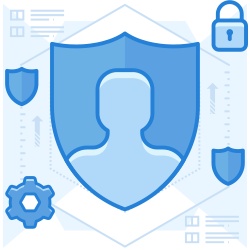
Join the thousands of organizations that use DuoCircle
Find out how affordable it is for your organization today and be pleasantly surprised.