A Brief Guide On How To Backup Outlook 2010 Emails
Businesses no longer have to maintain hard copies of essential emails in office folders, thanks to the backup functionality provided by major email vendors such as Gmail and Outlook. This simplistic way of preserving critical communication threads is adequate and efficient as long as no unauthorized third parties can access them. This post is meant for Outlook users looking for an answer to how to backup Outlook 2010 emails?
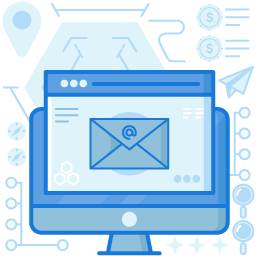
The Need To Backup Emails
One can find numerous instances with a simple search when spam mails have succeeded in trapping unsuspecting email users into giving away their account details and other sensitive information. It is the modus-operandi of the cyber adversaries to launch phishing and spear-phishing attacks. So the question you must be asking is how to backup email accounts and protect yourself from online frauds?
If a user has the habit of using a backup email address without revealing the same to anybody, he may use it to store all his emails. Microsoft gives its users the option to back up their Outlook emails on the cloud, and it indeed is one of the best ways to backup email.
How To Backup Outlook 2010 Emails?
No email backup software is required to backup emails in Gmail or Outlook locally. Following the below-mentioned instructions should enable any Outlook user to create a backup file of their inbox:
- Go to FILE.
- Go to OPTIONS.
- Select ADVANCED in OPTIONS.
- Click on EXPORT.
- The IMPORT AND EXPORT WIZARD window appears, select EXPORT TO A FILE.
- The EXPORT TO A FILE window appears; select OUTLOOK DATA FILE (.PST).
- Click NEXT.
- From the menu that pops, select the folder that needs to be exported. It may be your Inbox, Sent Items, Contacts, or any other folder.
- Click NEXT.
- Click BROWSE to select the desired backup location.
- Click FINISH to end the procedure.
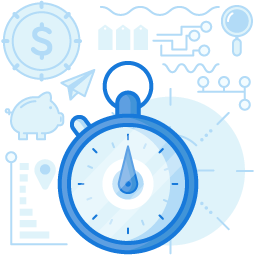
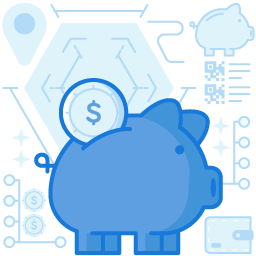
How To Restore Outlook Backup?
After exploring the email backup wizard, let us now learn how to restore Outlook backup. The steps 1 – 4 remain the same, and after that:
- The IMPORT AND EXPORT WIZARD window appears; select IMPORT FROM ANOTHER PROGRAM OR FILE.
- The IMPORT A FILE window appears; select OUTLOOK DATA FILE (.PST).
- Click NEXT.
- From the menu that pops, select the folder location of your backed up file, and enter the password (if any).
- From the IMPORT OUTLOOK DATA FILE window, select the folder to be restored and the location of restoring.
- Click FINISH to end the procedure.
Knowing how to backup Outlook 2010 emails ensures that the confidential business and personal data can be recovered after a mishap. Although Microsoft offers an automatic way to backup emails, you still need to manually retrieve them whenever the need arises, which is why it is recommended to opt for an email backup service, tailor made per your requirements so that you do not have to worry about backing up your organization’s emails anymore and can focus on more important things for your business!
Join the thousands of organizations that use DuoCircle
Find out how affordable it is for your organization today and be pleasantly surprised.