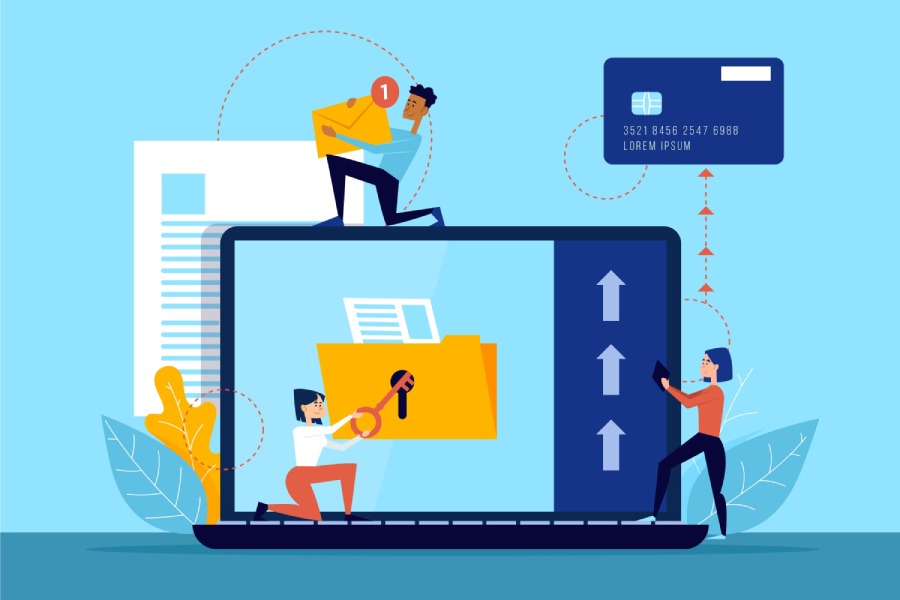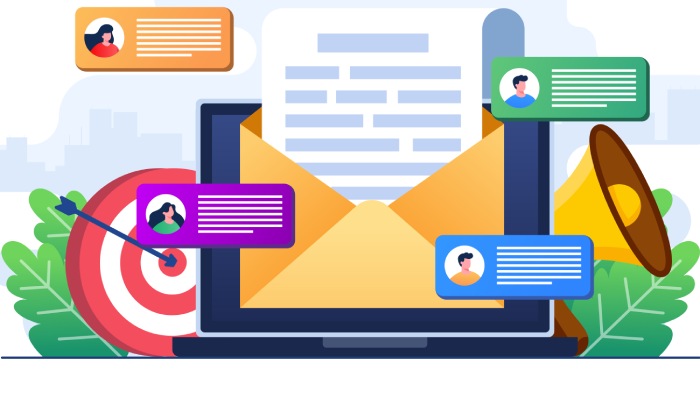In the digital age, sending emails that land straight in your recipient’s inbox instead of the dreaded spam folder is crucial for any business or individual wanting to connect. But how do you ensure that your email is recognized as legitimate and not a clever guise for phishing attempts? This is where understanding SPF—Sender Policy Framework—steps in as your email’s best ally. It’s not just a technical jargon; it’s a fundamental element in your email strategy that can make or break your communication efforts. This guide will walk you through the ins and outs of configuring SPF records for AWS SES, helping you enhance your email deliverability and protect your brand from imposters. Let’s dive into the world of SPF and discover how even a little setup can change the way you communicate online!
To configure an SPF record for AWS SES, you need to publish a TXT record in your domain’s DNS with the value ‘v=spf1 include:amazonses.com ~all’. This ensures that emails sent from your domain through Amazon SES are recognized as authorized and helps improve email deliverability.
Overview of AWS Simple Email Service (SES)
AWS Simple Email Service (SES) is a robust, scalable cloud-based email sending platform specifically designed to cater to the communication needs of businesses and developers. For many, it’s an essential tool that helps facilitate everything from transactional emails—like order confirmations—to promotional campaigns. Imagine quickly notifying customers about their purchases or enticing them with discounts, all efficiently handled by SES. It’s not just about sending emails; it’s about establishing a reliable connection that fosters customer engagement.
What makes SES particularly appealing is how it operates within the greater AWS ecosystem. Businesses can integrate SES seamlessly with various AWS services, like S3 for storing attachments or Lambda for processing email events without worrying about additional overhead. It supports both SMTP (Simple Mail Transfer Protocol) and API calls, providing flexibility tailored to each user’s preference. Whether your team prefers integrated applications communicating through APIs or straightforward mail servers through SMTP, SES accommodates both.
This adaptability becomes even clearer when considering the scale at which SES operates. According to recent statistics, businesses worldwide send over one trillion emails annually through SES, showcasing its reliability and reach. This isn’t just hype; the sheer volume of emails processed signals trust in the service’s capability to handle large volumes without faltering.
Notably, SES also offers features such as email analytics and tracking capabilities that let users monitor delivery rates and engagement metrics post-send.
However, leveraging AWS SES effectively means understanding not only its capabilities but also the foundational elements supporting successful email delivery, like SPF records. These mechanisms play a vital role in ensuring your emails successfully reach their destination without being incorrectly marked as spam or blocked altogether.
In that regard, keeping up with best practices around email authentication by configuring SPF, DKIM (DomainKeys Identified Mail), and DMARC (Domain-based Message Authentication, Reporting & Conformance) is imperative. Not only do they enhance deliverability but they also bolster security against potential spoofing threats, protecting your brand reputation.
Understanding how these elements interplay with successful email communication is essential for any business aiming to optimize its outreach efforts. Next, we will look into the specific mechanics of a vital component in this process.
Defining SPF (Sender Policy Framework)
SPF serves as a safeguard for your domain’s email by specifying which mail servers are authorized to send emails on behalf of that domain. This functionality is crucial in today’s digital landscape where email spoofing and phishing have become increasingly prevalent. Within the DNS settings of your domain, you add an SPF record formatted as a TXT record—essentially coding a set of rules for email handling. By doing so, you define the explicit list of servers allowed to dispatch emails while others are either flagged or rejected entirely.
The primary function of SPF is to reduce unauthorized email access, effectively shortening the path through which spammers can manipulate legitimate domains. When someone attempts to send an email disguised as you, the recipient’s email server will cross-reference that sender’s information against your established SPF record. If a mismatch occurs, the system will treat that incoming email with skepticism—often sending it straight to the spam folder or outright rejecting it.
Engaging with SPF records provides peace of mind. It not only enhances your domain’s credibility but also helps protect your recipients from potential scams masked as legitimate correspondence.
Furthermore, implementing SPF can establish a solid foundation for your organization’s email security strategy, especially when combined with other authentication practices like DKIM (DomainKeys Identified Mail) and DMARC (Domain-based Message Authentication, Reporting & Conformance). These additional measures work harmoniously with SPF to thwart deception attempts while fortifying your brand’s reputation.
Failing to set up an accurate SPF record could leave your domain vulnerable; thus, understanding its configuration becomes essential. Each part from creation to testing plays a role in securing tasteful interactions across digital platforms while reinforcing overall trust within professional communication networks.
Creating Your SPF Record
To create an effective SPF record, you begin by outlining which mail servers are authorized under your control. For example, if you utilize services like Amazon SES along with Google Apps, you would incorporate both services into your SPF record. An ideal setup might resemble this format:
v=spf1 include:_spf.google.com include:amazonses.com ~all
This makes it clear that emails sent via these servers are legitimate communications from your domain.
Here’s what each component represents:
- v=spf1: This specifies the version of SPF being used.
- include:_spf.google.com: This indicates Google’s mail servers are approved to send emails.
- include:amazonses.com: This allows Amazon SES to send emails on behalf of your domain.
- ~all: This qualifier denotes a soft fail for any servers not listed in the record.
As you draft this record, it’s essential to keep in mind the maximum character length and the number of DNS lookups permitted for optimal performance. The total length must not exceed 255 characters for individual records nor surpass 512 bytes when compiled together; additionally, make sure no more than ten DNS lookups occur—adhering to these guidelines can ensure efficient processing during email delivery.
By laying this groundwork efficiently, contemplating aspects such as testing and verification further enriches your overall reflective approach toward maintaining a robust email infrastructure.
Configuring SPF for AWS SES
When working with AWS SES, configuring your SPF record is essential to maintain email deliverability. This involves a few detailed steps to ensure that emails sent from your domain are not flagged as spam. You need to generate an SPF record that includes Amazon SES in your DNS settings. Think of the SPF record as a guest list for an exclusive party—only those listed get through the door!
A typical SPF record might look like this: “v=spf1 include:amazonses.com ~all”. The “v=spf1” part indicates the version of SPF being used, while the “include:amazonses.com” section specifies that Amazon SES is authorized to send emails on behalf of your domain. The final segment, “~all”, signals a soft fail for any server not included on the list, meaning that emails sent from unauthorized servers will be marked but not necessarily rejected. While this allows flexibility, consider if you want stricter control.
There’s significant debate among professionals regarding whether to use ~all for a soft fail or -all for a hard fail in the SPF record. Choosing -all provides stricter security by outright rejecting non-authorized servers, preventing potential spoofing attempts from malicious actors. If you’re confident about the emailing infrastructure you’re using and don’t intend to allow other sources, opting for -all may be advisable as it offers greater protection against phishing attacks.
Once you’ve decided which option best suits your needs and have set up the SPF record, ensuring that your DNS settings reflect these changes accurately is vital.
Configuration of DNS settings can be straightforward but requires careful attention. You will typically modify these records through your domain registrar’s web interface or DNS management tools. Ensure you update the relevant DNS records with the newly created SPF entry and review existing DNS records to avoid conflicts.
It’s prudent to check all parts of your FROM address because any discrepancies here can lead directly to failures in the SPF validation process. Consistency is key—make sure everything aligns perfectly with your domain.
To further validate your configurations, I recommend using tools like MXToolbox, which can help troubleshoot SPF issues and test deliverability thoroughly. This way, you’ll ensure everything is functioning smoothly before diving deeper into email campaigns.
Understanding how each component works together in your overall email delivery strategy is crucial now as we explore more intricate details related to setting up essential records needed for seamless communication.
DNS Record Setup Steps
To begin with, you’ll need to access your DNS management console. This is where you’ll make all the necessary adjustments. When you log in to your domain registrar—be it GoDaddy, Namecheap, or even AWS Route 53—you’ll typically find the DNS settings in a section called “DNS Management” or something similar. This is your control center for handling where emails from your domain are allowed to come from. It’s important to navigate carefully, as these settings directly impact your email deliverability.
Once you’re securely logged in and looking at your DNS settings, it’s time to add a new record.
Step 1 – Add a New TXT Record
The crucial step at this point is to create a new TXT record. This involves filling out two primary fields: the name field and the value field. For most users, simply setting the name field to “@” will suffice; it signifies that this rule is for your root domain. Next, in the value field, you will input your SPF rule:
v=spf1 include:amazonses.com ~all
This rule states that you authorize Amazon SES to send emails on behalf of your domain while still allowing room for other servers if needed, using the syntactical marker ~all. Understanding this syntax is essential—it tells receiving mail servers how strictly they should enforce the SPF rule.
Remember, accuracy is key here! Any small typo in either field may lead to issues down the line.
Having added your TXT record, the next phase is saving these changes before moving onto the next step.
Step 2 – Save and Propagate
After you’ve created that TXT record, it’s vital to save your changes. But the journey doesn’t end there. The updated DNS settings require some time to take effect—a process known as propagation—which can take up to 48 hours. During this period, some servers might not recognize the changes immediately, leading to temporary discrepancies when sending emails.
| Step | Description |
| 1 | Access DNS management console |
| 2 | Add a new TXT record |
| 3 | Save changes and wait for propagation |
Now that you’ve set up and saved your new SPF record, it’s time to check if everything was successfully implemented by running a few verification tests.
Verifying SPF Implementation
Properly verifying your SPF configuration is crucial for ensuring that your emails are correctly authenticated and delivered. One effective method to start with is to utilize SPF checker tools. Websites like MXToolbox or DKIMValidator make this process incredibly straightforward. By entering your domain name, these tools will analyze your DNS records and inform you if the necessary SPF entries are present. This serves as a quick sanity check for your email setup. You can think of it as a double-check; just like you wouldn’t send out an important letter without proofreading it first, checking your SPF can save you from headaches down the road.
Moving into more hands-on verification, sending test emails serves as another valuable technique. It’s straightforward: send an email from your domain to popular email services like Gmail or Yahoo. Once those recipients receive the email, examine the headers for clues about the SPF results. The key phrase to look for is “spf=pass.” If you see this in the received header, congratulations! Your SPF setup is functioning properly. However, if it reads “spf=fail,” that indicates a need for corrective action.
Regularly using test emails also helps ensure ongoing delivery success since spam filters can change over time.
While these initial steps provide good insight into whether your SPF settings are configured correctly, issues can still arise that may require further troubleshooting.
Troubleshooting might involve examining various aspects of your DNS setup or validating other records in conjunction with SPF, such as DKIM and DMARC settings. The interplay of these records truly fortifies your email security layer. Misconfigurations may stem from several sources; perhaps you’ve added a new mail server or switched providers but neglected to update your DNS records accordingly. Each time there’s a change in your email infrastructure, revisit not just the SPF record but remember it may impact the whole suite of email authentications.
Thus, having a comprehensive understanding of all related components isn’t just beneficial; it’s essential for maintaining healthy email deliverability. Consider using tools like EasyDMARC which provide additional insights and user-friendly dashboards for analyzing configurations and spotting issues—making this entire verification process much easier than doing it manually.
Incorporating these practices into your regular routine not only protects your domain’s reputation but enhances overall email deliverability and security—keeping both you and your recipients safe from malicious actors looking to exploit weaknesses in email systems.
As we explore potential pitfalls and how to address them effectively, we’ll consider some common challenges users face with their configurations next.
Troubleshooting Common Issues
Despite careful configuration, issues can arise when implementing SPF for your email services with AWS SES. One of the first problems you may face is related to DNS propagation delays. When you make changes to your DNS records, these updates don’t occur instantly. In fact, they can take up to 48 hours to propagate fully across the internet. This means that when you check your SPF implementation right after making changes, there’s a good chance the initial SPF checks may fail simply due to propagation lag. The key takeaway here is patience; allow some time and then revisit the issue later.
However, if waiting doesn’t resolve the problem, there are other factors that could be at play.
Another common pitfall lies in multiple SPF records for the same domain. When multiple SPF records exist, they can conflict with each other or even invalidate one another, resulting in unclear directives for mail servers attempting to authenticate emails. Imagine sending signals that contradict themselves; it’s no surprise confusion ensues. To remedy this issue, it’s crucial to consolidate these conflicting records into a single comprehensive entry.
For example, instead of having two separate records like:
v=spf1 include:_spf.google.com ~all
v=spf1 include:amazonses.com ~all
Merge them into a singular record:
v=spf1 include:_spf.google.com include:amazonses.com ~all
As we approach email authentication nuances, let’s consider the implications of record formatting on overall security and delivery rates.
Proper syntax and length are crucial when crafting your SPF record. An SPF record can accommodate a maximum length of 255 characters; exceeding this limit will cause part of your record to become invalid. If you’re close to this limit, consider streamlining through consolidation where possible or checking for unnecessary mechanisms that can be eliminated without losing functionality. Additionally, evaluate if all components are formatted correctly—any minor typographical error could mean disaster for email deliverability.
Finally, it’s beneficial to run regular tests and validations on your DNS settings using various online validators.
Regular checks not only help identify these common pitfalls but can also shore up any weaknesses you may not have initially noticed. Such tools can give you insights into whether your SPF record is appropriately configured and functioning as intended, ensuring that your emails seamlessly find their way into recipients’ inboxes rather than being marked as spam. Remember, keeping a vigilant eye on your configurations is integral to maintaining sender reputation and ensuring consistent email delivery success.
By understanding these troubleshooting strategies, you position yourself to navigate any challenges that arise when setting up SPF with AWS SES effectively.
In summary, maintaining clear and accurate SPF records while performing regular validations greatly enhances your email deliverability and protects your sender reputation.