Chapter 1: Common Email Problems And How To Resolve Them
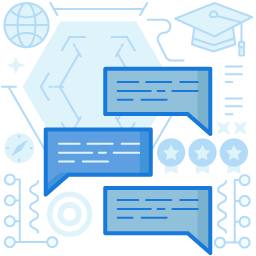
Unable To Send Or Receive Emails
There can be various reasons for a user to be unable to send or receive emails, such as,
- The user might have lost the internet connection. Hence, the first step should be to confirm whether the internet connection is up and running.
- If internet access is available, check the email settings. Click on ‘File’ followed by ‘Account Settings.’ Click on the email address to access the settings. (These settings can vary for different service providers.)
- The incoming and outgoing mail server should be ‘mail.yourdomain.com.’ The incoming port numbers depend on the email service provider. For Google, the incoming port number should be 995(POP3) or 993(IMAP). The outgoing port number should be 587 for TLS and 465 for SSL.
- Check if the authentication is turned on for the outgoing server.
- If issues persist, delete the account, and set it up again.
Unable To Send Emails But Able To Receive Them
The following steps can resolve the issue.
- Go to ‘Advanced settings’ of the email account and check for the outgoing port number. Preferably, it should be 587 or 465.
- If the issue remains unresolved, open the outgoing SMTP server settings and confirm whether the outgoing mail server and outgoing port number are as mentioned in the above paragraphs. (Please note that the advanced settings require switching on the authentication factor.)
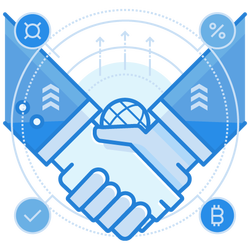
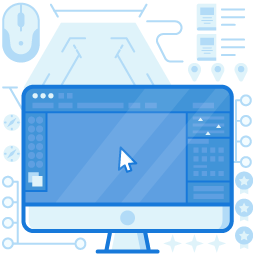
Unable To Receive Emails But Able To Send Them
The following steps can prove helpful.
- The user must try sending an email to their account. If it results in a bounce-back message, check out the error message.
- It can be a disk quota error. Deleting some of the unnecessary emails can help resolve the issue.
- When deleting an email, one should log in to their webmail account and delete unwanted emails. It ensures deletion from the server. It frees up disk space to enable receiving the emails.
- If still there are no emails received, check the incoming email server settings as described earlier.
Some Emails Go Missing At Times
There can be multiple reasons for some emails to go missing. Here is how to rectify the error.
- Log in to the webmail account to verify if it has received the emails.
- If it has received them, there could be an issue with the email program. Check for redirecting issues and look into other folders to ensure that the emails have not been moved elsewhere.
- If the emails are not found on the webmail, ask the sender if they have received any bounce-back messages.
- There can be issues with the sender. Under such circumstances, the sender should rectify the issue at their end.
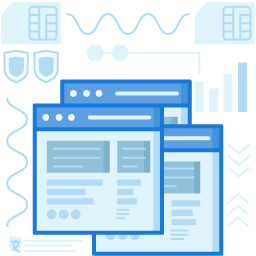
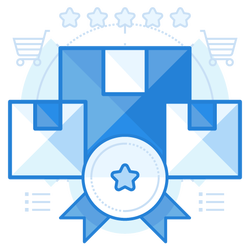
Disk Quota Error
If a disk quota error appears, follow the below steps.
- When setting up an email account, users receive a specific amount of space on the server to store their emails. For instance, with Gmail, it is usually 15GB (for a basic or free account). Go to Settings and check out the storage options. It will show how much memory the email account has consumed.
- If the memory is fully consumed, a user experiences a disk quota error. The ideal solution is to delete unwanted emails from the inbox. When doing so, ensure to access the webmail account and delete emails. Otherwise, the emails remain on the server.
- Customers should be given a notice that deleted emails are unretrievable. If they cannot afford to delete any emails, they can purchase additional disk space through the customer portal.
Receiving Duplicate Emails Consistently
Generally, duplicate emails are not standard. However, if it happens, the following remedial steps are necessary.
- Check the mailbox for rules that could cause duplication of emails. Delete the rules that are not necessary.
- If the user has initiated the email account on multiple devices, they should ensure that the settings are the same on all the devices.
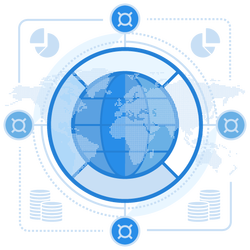
Quick Links
Common Email Problems And How To Resolve Them
Common SPF Issues
Monitoring Email Flow For Clients
Tenant Migration Issues And Resolution
Spam Filtering Problems
How To Secure And Authenticate Customers’ Emails
Uncommon Email Problems And Solutions
The Importance Of DMARC And DKIM And Ensuring Their Proper Functioning
Is DMARC Reporting Required For MSPs To Have Happy Customers? – Myths About DMARC Debunked