How Testing An Email Server With The Telnet Client Can Be Helpful In Future Troubleshooting!
Once you complete setting up your email server, you need to test whether the server is up and running and responding to the SMTP commands. To try your SMTP server, you can make use of the Telnet client.
In this section, we’ll look at how to test the SMTP server with the Telnet client. Follow the steps provided below for the test procedure:

Step 1)
Make sure you have the Telnet client installed before starting the test. While most of the Windows versions come with the Telnet client pre-installed, you can install it easily if you don’t find one.
In Windows, Go to Control Panel à Programs and Features à Turn Windows Features On/OFF à Choose Telnet Client à Click OK to install
With this setting, the Telnet client is successfully installed in the system.
Step 2)
Input these commands at the command prompt to find the DNS MX record for your domain
nslookup -type=mx yourdomainname.com
You will get some response like:
Non-authoritative answer:
yourdomain mail exchanger = 10 aspmx2.googlemail.com.
yourdomain mail exchanger = 10 aspmx3.googlemail.com.
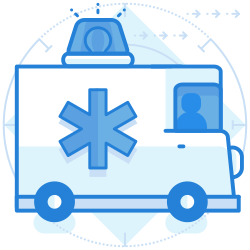
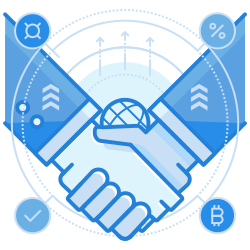
Step 3)
Now, the IP address is also needed. If you don’t know what the IP address is, you can use one of the many online sites that help to find it.
Step 4)
Once you have both the MX record and the IP address, you can log in to your SMTP server
telnet < IP address or the mail server name> 25
Once you give the above command, you could see a response similar to below:
Trying 79.73.129.30…
Connected to mail.port25.com (79.73.129.30).
Escape character is ‘^]’.
220 mail.port25.com (PowerMTA(TM) v4.0) ESMTP service ready
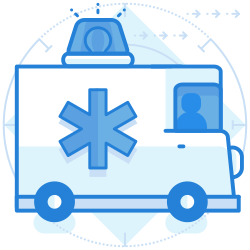
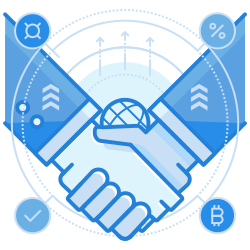
Step 5)
Once a connection is established, you can check which SMTP commands the server accepts:
EHLO yourservername.com
You can see the SMTP command accepted by the server listed in the response, as shown below:
250-mail.port25.com says hello
250-STARTTLS
250-ENHANCEDSTATUSCODES
250-PIPELINING
250-CHUNKING
250-8BITMIME
250-XACK
250-XMRG
250-SIZE 54525952
250-VERP
250 DSN
Step 6)
Finally, to check if email messages are getting delivered, use the following commands:
Type: EHLO and press ↩
Type: mail from: and press ↩
Type: rcpt to: and press ↩
Type: data and press ↩
Type: subject: and press ↩
Type: Test Email and press ↩
Type: . and press ↩
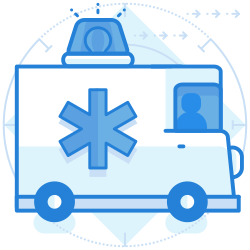
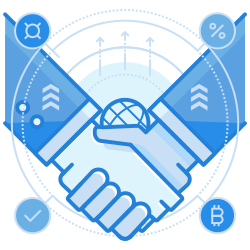
Step 7)
If your SMTP server is working fine, then your email should be delivered to the intended recipient.
You have successfully tested whether your email server is working and responding to your SMTP commands using the Telnet client with the above steps.
The detailed discussion on the best five free SMTP plugins will help make an informed decision while choosing one. Once you have installed your SMTP plugin, one must also test if it works and sends emails to the customers.